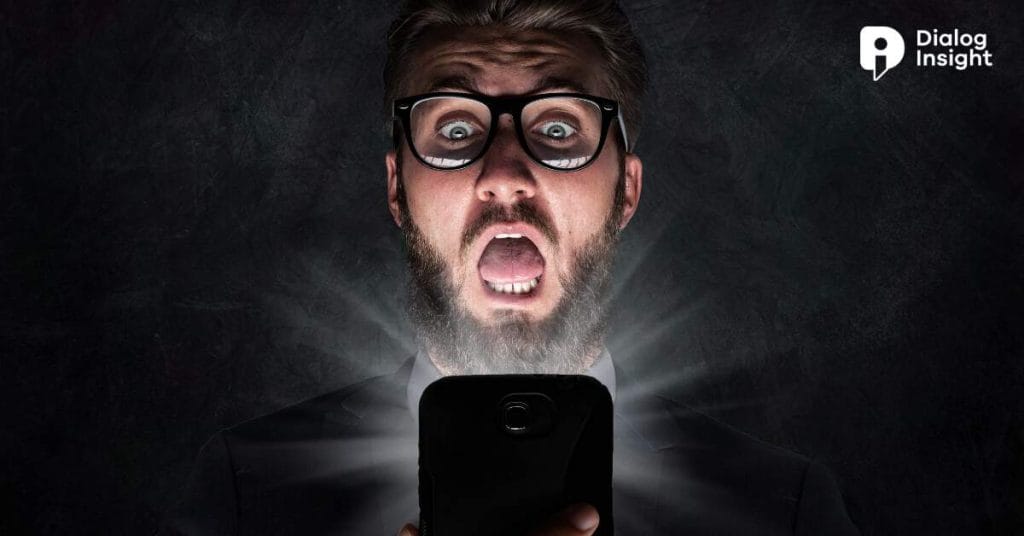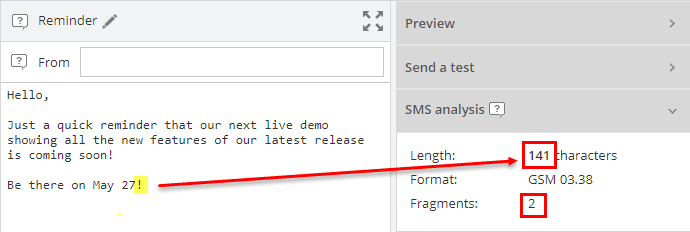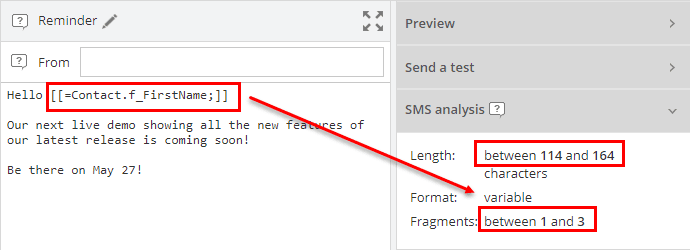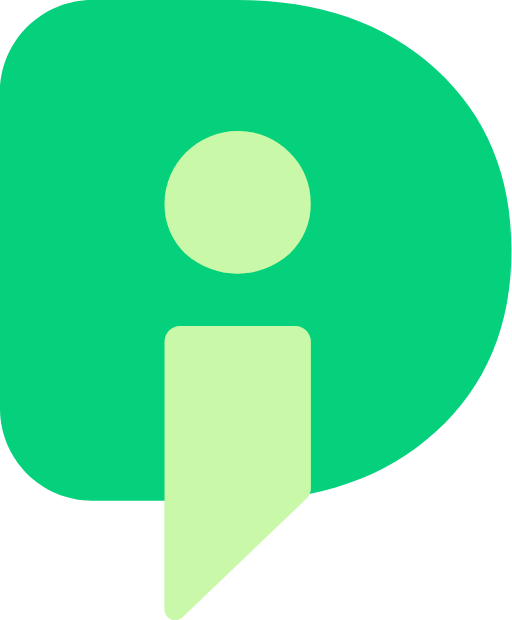We have done some articles to show you the relevance of adding SMS in your omnichannel marketing strategy. Now, let’s get down to business. You are convinced and want to start your first SMS campaign with Dialog Insight. Here’s everything you should know!
1. About the SMS feature
Dialog Insight’s SMS message management module allows you to create and send short messages to your contacts, either individually or in batch. By combining SMS messages with your email, you allow your contacts to read you wherever they want, at a low cost.
To activate the module, you must proceed in 3 steps:
- Buying a number
- The configuration and activation of this number
- Definition of eligible types of communication, etc.
Once these steps are completed, you can start exploring the possibilities offered by your new module:
- See a list of all SMS messages that contact has received/sent
- Send your SMS automatically
- Create groups to target contacts who have already received an SMS
- Display SMS messages in the approval or sending process
- View the results of your SMS sending
- And much more
2. Create an SMS Message
Creating an SMS message with the platform is very similar to creating an email, except that there are fewer options for SMS. This makes it much less complex. Just know what options are available to you and you can get started!
1. Name and prepare the SMS
When creating a new SMS message, you must first name it to differentiate it from other messages. To help you, also determine the type of communication you do, for example administrative, promotional, informative, etc. You can then retrieve all your sent promotional messages (for example) by filtering by message type.
2. Write the message
Theoretically, there is no character limit when sending SMS messages. However, if your message is longer than 140 characters, it will be sent in several message fragments. It is therefore not ideal for understanding it and is more expensive.
Indeed, the cost of sending an SMS is variable and depends on the number of fragments required to transmit the message. The system is designed to send the SMS in the most efficient way, but ideally, an SMS should contain only one fragment. That’s why we still advise you to stick to the basics and get to the point.
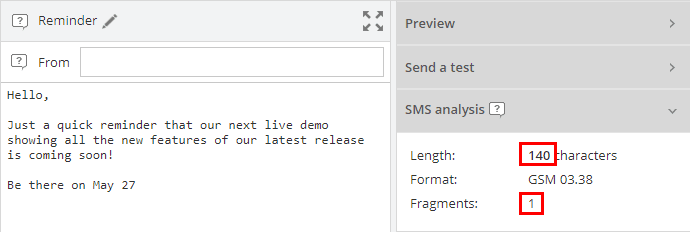
For the more technical ones, the encoding format in which the SMS is transmitted also influences the number of fragments of your message. The GSM-x format allows more characters per fragment than the UCS-2 format but supports a limited range of characters. A variable format indicates that the static content of your message supports the GSM format but that adding custom elements could force the use of the UCS-2 format. So be vigilant about these elements.
Sometimes, if you choose to include special characters in your messages, they are encoded in UCS-2 format and force your entire message to be encoded, reducing your character limit by half. So 70 characters instead of 140… It’s very little! So be careful with special characters, if your message is very short, there is no problem using them. However, if your message is longer, avoid them if you want to send your message in a single fragment.
To write the message, just type your text and if you want to add other elements, everything is under the Library section of the module.
3. Personalize your Message
To personalize your message, it is the same technique as in an email. You can include custom elements anywhere in your text. These elements can be any information from the contact form, so, whether it is an address, age, phone number, the limit is only the number of data you have. You can even add a note that you have put in the contact form if you want.
When including a custom field in your message, for example, the name of the recipient, you should consider how many characters this field may contain. In the platform, you will see an approximation of this number by taking into account the minimum and the maximum number of this field. Thus, the number of fragments of your message will differ from one contact to another and the encoding format will also differ.
Here is an example to illustrate what this means:
If you send an SMS to 100 contacts, some may be encoded in GSM and others in UCS. This depends on whether the value of the customization field contains special characters or not; therefore, not all messages will have the same number of fragments.
You can also insert dynamic and conditional content into your message. For example, you could put the address of the office nearest to your contact. With Dialog Insight, you have several condition options:
- Content based on the fields in the contact form
- Specific content when project data is satisfied
- Specific content based on company data
- Content specific to a given system date
- Customize the content according to the type of device used to open the message
4. Overview of SMS Message and Testing
Once your message is finished, you probably want to see a preview of your message! Well, this preview appears immediately when you save your message. You will be able to see the layout on a mobile phone simulation and perform a final quality control before sending.
You can also test your sending and make sure it is sent correctly and that everything is correct before you send your message. To do this, you must enter a valid cell phone number and send the test. You can then check that the message has been received and whether it meets your expectations.
5. Send your Message
To send your message, you can send it to all your contacts as you can make groups to target contacts according to specific criteria. If you send your message to several groups and a contact is in more than one group, only one message will be sent to him.
It is also possible that the same telephone number may be associated with several recipients. You have the option to choose between sending one SMS per recipient or sending one SMS per single phone number.
You can also schedule your shipment for later by specifying the date, time and time zone. If you decide to schedule your mailing, you can ask to update the contact list before sending to make sure you send your message to all your contacts, including new subscribers.
6. Analyze the result
After sending an SMS, it is important to check the results to find out what worked and what didn’t. All this in order to constantly improve and send more relevant messages over time. Here is the list of data that is collected on your SMS campaigns, which you can analyze:
- Production: total of SMS messages produced, in production error or still to be produced
- Delivery: Total number of SMS messages delivered and SMS messages in error
- Confirmation: Total number of SMS messages delivered, either with confirmation from the provider that the SMS is delivered or without this confirmation. But it should be noted that not all suppliers send a confirmation.
- Errors: Total number of errors, either in delivery or production.
Conclusion
Email campaigns are effective and simple to set up, but it is a channel that becomes more and more saturated over the years. That’s why turning to a channel that complements email, such as SMS marketing, is a viable solution for your business. If you need to speak with one of our experts to set them up, feel free to contact us. It will be our pleasure to help you!